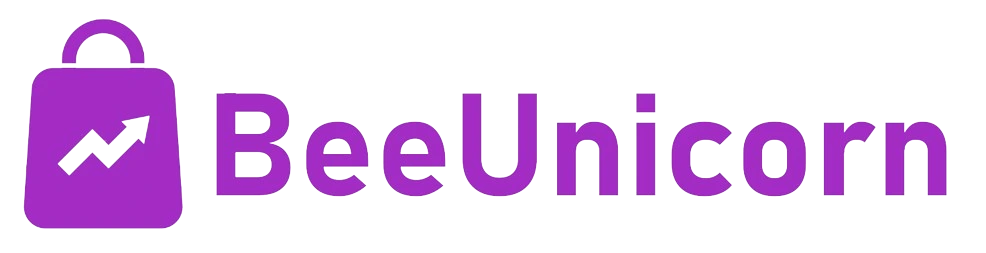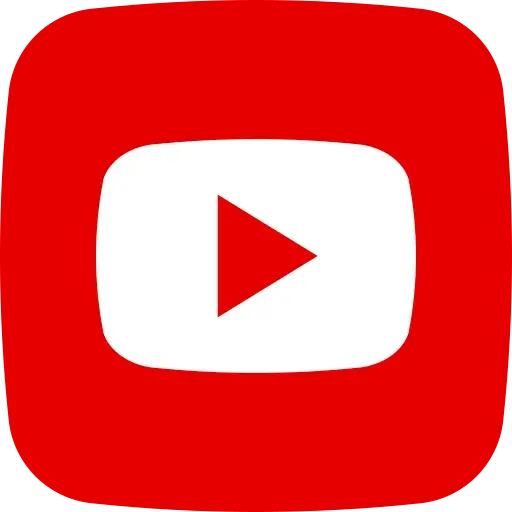How to add a product to your Online Store
Steps:
1.Go to https://beeunicorn.com/ and Login with OTP
2.After Login, Dashboard will
open, Click on MANAGE PRODUCTS from left side menu
3.The click on ADD PRODUCT menu to upload a product on website
4. The following screen will appear, where you have to fill the product details.
For Ex. I have added a tshirt product with all the necessary information, so that our customer will see the product info properly with images
Details to add as Follows :
- a.Product Name
- b.Product category
- c.Product Unit
- d.Product Price
- e.Product Discounted Price
- f.Product Availability
- g.Product Image
5.After you have added the product information, If your product has multiple variants, simply click on the ADD PRODUCT VARIANT button and add as many variants as you want.
6.For Ex. You can see I have added the variants of t-shirts in Sizes as Large and XL. You can add your product variants.
7. After the above Step, the next and most important step is to add a Product Description. You can simply generate a product description by clicking on the AI PRODUCT DESCRIPTION button. It will generate description for your product and save a lot of time.
8. After description generation, now it's time to add amazing Product Images so customers can see what they are getting. You just click the BROWSE button and select the images.
9.After all the steps click on Submit Button,So your product will start to display on website and ready to Sell.
Product Listing will be look as following , where you can Edit or Delete the product accordingly.